Eye and vision complaints are the most common complaints of computer users, found in up to 90 percent of users. The American Optometric Association coined the term “computer vision syndrome” (CVS). Vision problems can contribute to musculoskeletal complaints, because users with strained eyes may assume awkward positions to get a closer look at the monitor or text. Several workplace and vision factors can contribute to CVS.
The right room light for your sight
Lighting should be sufficient for the task at hand, but not excessive—both too little and too much light can cause eye strain. Less light is needed for viewing only the monitor, which is itself a light source; more light may be needed for viewing a document.
Another problem is that the screen may reflect light sources (such as windows) or objects in the room. It is important to position the computer to minimize reflections. The quality of the images on the monitor is an additional factor. Reading blurred, fuzzy, tiny, or otherwise illegible characters for hours a day can strain the eyes. It is therefore important to have a well-functioning computer with clear images.
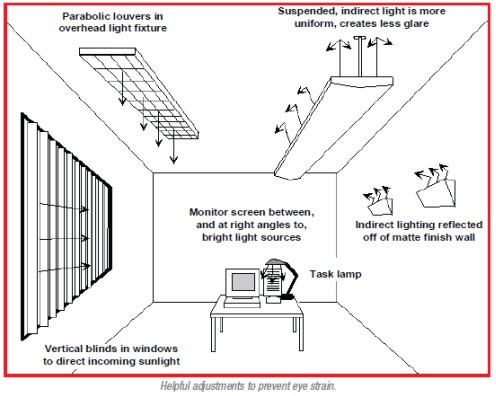
Office design suggestions include indirect and diffused light, positioning the computer screen perpendicular to windows, matte finished walls and surfaces, and adjustable blinds or shades. If room light is low, it is often helpful to use a desk lamp to illuminate printed material in use during computer work.
Local associations can work with their UniServ representative to solve illumination and computer problems. In addition, individuals can take steps, such as changing the angle of the screen with respect to windows, or constructing a cardboard hood around the screen to decrease ambient light, reflections and glare.
Staff can also make adjustments to the computer display. The brightness and contrast can be adjusted to be closer to those of the surrounding area. Operators can alter the display colors. Black letters on white are easiest on the eyes; blue causes the most eyestrain. Finally, it is helpful to have a document holder that supports the document near the screen so the eyes don’t have to keep adjusting back and forth to different distances.
Dealing with flicker
Fluorescent lights do flicker, but normally at a rate too rapid to be perceived, 60 to120 flashes per second (or Hertz) for old lights with magnetic ballasts, and much faster for modern fluorescent bulbs with electronic ballast. Most people can’t perceive flicker above 50 Hz.
Perceptible flicker of fluorescent bulbs indicates either the tube or starter needs replacing. When replacing bulbs, it is best to upgrade to bulbs with electronic ballasts, and ideally, with “full spectrum” light designed to be similar to natural sunlight. Since lights accumulate dirt over time, it is advisable to clean them at least every 6–12 months.
Normally, incandescent light bulbs don’t flicker. If they do, there may be a bad connection between the bulb and the socket, due to corrosion, or a bad switch or dimmer.
Eye and Vision Care
You and your eye specialist might decide you need special glasses for computer work. Even young people who don’t otherwise need glasses, may benefit from prescription eye wear for computer use. Since the eye-to-screen distance is usually greater than text reading distance, reading glasses may not be useful. Trifocals, with a middle section appropriate to computer work, or progressive lenses may help.
There is no option that is best for everyone. Your eyes, your computer and environment, and your personal preferences all contribute to what works best for you.
Relaxing your eyes on a mini-break
Blinking is very important when working at a computer; blinking moistens your eyes to prevent dryness and irritation. People blink less frequently when working at a computer— about five times less than normal, according to studies. Remember to blink often as you work. Here are some other measures you can take on mini-breaks to rest your eyes:
- Every 20 minutes, blink 10 times by closing your eyes as if falling asleep (very slowly). This will help re-wet your eyes.
- Look away from your computer at least every 20 minutes and gaze at a distant object (at least 20 feet away) for at least 20 seconds. Some eye doctors call this the “20-20-20 rule.”
- Look far away at an object for 10-15 seconds, then gaze at something up close for 10-15 seconds. Then look back at the distant object. Do this 10 times. This exercise reduces the risk of your eyes’ focusing ability to “lock up” after prolonged computer work.
- Do a “stretching” exercise to relieve fatigue: Relax your face and close your eyes. Keeping them closed, move your eyeballs all the way left, then all the way right. Then move them all the way up and down, and then on the diagonals. Finally, circle your eyes clockwise and counterclockwise, sweeping as far as possible in all directions.
Symptoms and solutions
Common symptoms of “computers vision syndrome”
- Dry, burning, red or itchy eyes
- Tired eyes
- Blurred distance or near vision
- Double vision
- Headaches
- Light sensitivity
- Neck or backache
Factors that contribute to eye discomfort:
- Maintaining a fixed and close visual distance for a long time
- Inappropriate lighting
- Unsuitable workstations (dimensions and arrangement)
- Low ambient humidity
- Uncorrected vision problems
What can you do individually to reduce eye strain?
- Check your vision every one or two years, as recommended by your eye specialist
- Provide your eye examiner with information about your job
- Consider using task-specific computer glasses
- Make sure your monitor is correctly set up and positioned to minimize glare
- Take frequent short breaks to do eye relaxation exercises
For more information
On computer ergonomics:
